What is Piping and Redirection in Linux?
Linux, an operating system known for its power and versatility, offers an array of commands that help users accomplish different tasks in an efficient way. Among these, two fundamental concepts stand out for their utility in everyday operations: Piping and Redirection. If you’ve spent any time working with the command line in Linux or any UNIX-like operating system, you’ve probably come across these terms. But what exactly do they mean, and how can they make your life easier? Let’s dive into the world of piping and redirection.
Understanding the Linux Command Line
Before we get into piping and redirection, it’s important to understand the basic structure of the Linux command line. In Linux, commands are executed in the terminal (or shell), and they follow a straightforward pattern:
| command [option] [argument] |
Commands typically perform one specific task. But what if you want to perform multiple tasks in a sequence, such as taking the output of one command and feeding it into another? Or perhaps you want to save the output of a command into a file for later use? This is where piping and redirection come into play.
What is Piping in Linux?
Piping is a method used to combine the functionality of two or more commands, enabling the use of one command’s output as the input for another. It’s a way to connect commands together to perform more complex tasks.
A pipe in Linux is denoted by the vertical bar (|) symbol. The basic syntax looks like this:
| command1 | command2 | command3 |
Here, the output of command1 is sent to command2 as its input. The output of command2 can then be passed onto command3, and so on. This chaining of commands can go on indefinitely, making piping a powerful tool for managing large volumes of data efficiently.
Example of Piping
Consider the following example:
| $ ls -l $ ls -l | grep “Oct” |
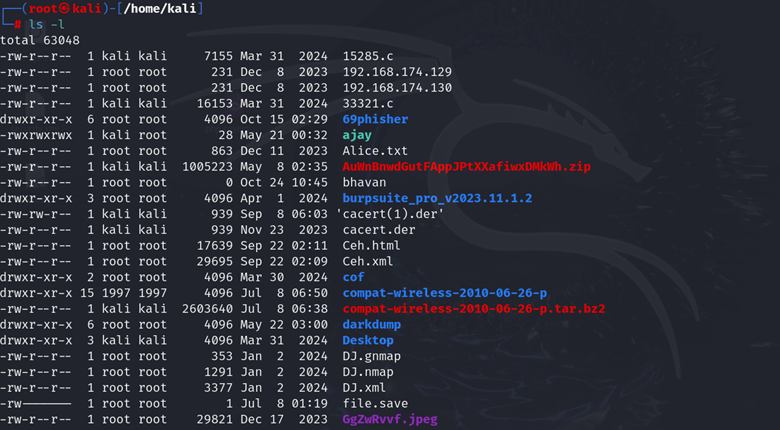

- The first command ls -l lists the files in the current directory in long format.
- The second command, grep “Oct”, filters the output to show only the files that have “Oct” in their listing (such as files modified in October).
Here, piping allows us to filter through the results of ls -l without needing to first save the output to a file or screen and then manually inspect it.
Benefits of Piping
- Efficiency: Instead of manually processing command outputs, pipes let you chain multiple commands together to automate the task.
- Simplicity: Piping reduces the need to create intermediary files, keeping your workflow cleaner.
- Modularity: Commands in Linux are often designed to do one thing well. By piping them together, you can build custom workflows.
Common Use Cases of Piping
1. Count lines, words, or characters:
Count Lines:
Switch: -l
This switch counts the number of lines in the output.
| cat filename.txt | wc -l |
Here, -l instructs wc to count only lines.
Count Words, Lines, or Characters
| $ cat file.txt | wc |

Here, cat outputs the content of file.txt, and wc (word count) counts the number of lines, words, and characters in that file.
2. Sort and remove duplicate lines
| $ cat file.txt | sort | uniq |

This command pipeline first sorts the lines in file.txt and then removes any duplicate lines using the uniq command.
What is Redirection in Linux?
While piping is about passing the output of one command to another, redirection focuses on controlling where the input and output of a command come from or go. In Linux, every command by default interacts with three “streams”:
- Standard Input (stdin): This is where a command expects to get its input (usually the keyboard).
- Standard Output (stdout): This is where a command sends its output (typically the terminal or console).
- Standard Error (stderr): This is where error messages are sent (also typically the terminal).
Redirection allows you to reroute these streams. You can redirect the output of a command to a file instead of the screen or take input from a file instead of the keyboard.
Redirection Symbols in Linux
- >: Redirect output to a file (overwrites existing content).
- >>: Append output to a file (without overwriting).
- <: Redirect input from a file.
Basic Redirection Example
Let’s consider that you want to save the output of the ls command to a file:
| ls > output.txt |


This command will write the list of contents in the current directory to output.txt, overwriting its contents if the file already exists. If you want to append the output instead of overwriting, you would use:
| ls >> output.txt |
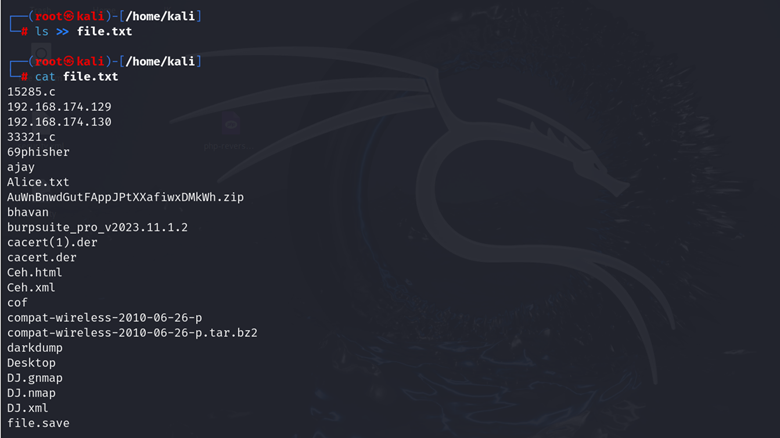
Similarly, to use a file as input for a command, you can do:
| sort < input.txt |

In this example, the sort command will take its input from input.txt instead of waiting for the user to input data through the keyboard.
Redirection with Error Streams
Sometimes, you only want to capture the error messages produced by a command. To do this, you can use 2> to redirect stderr. For example:
| command 2> error.log |

This will redirect any error messages produced by command to the file error.log. You can also combine the output and error streams using &>, like this:
| command &> all_output.log |
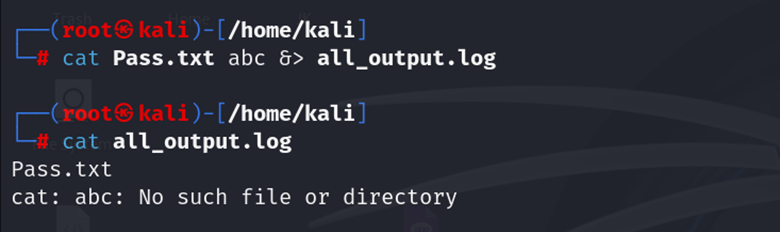
This will capture both stdout and stderr in all_output.log.
Combining Piping and Redirection
One of the most powerful aspects of Linux is that piping and redirection can be used together, providing immense flexibility in processing data. For example:
| cat file.txt | grep “error” > error_log.txt |
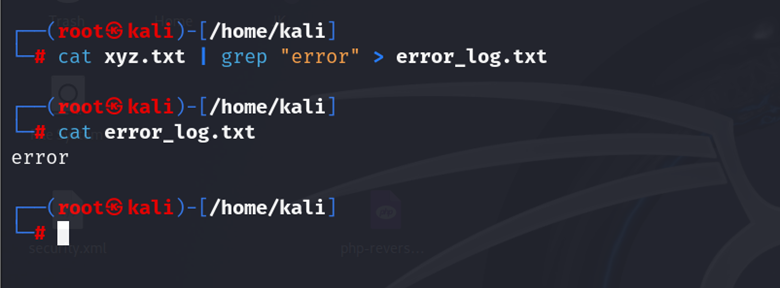
This command will take the content of file.txt, filter lines containing the word “error” using grep, and then save the result to error_log.txt.
Practical Use Cases
1. Searching and Logging
A common real-world scenario where piping and redirection are used is searching through system logs:
| cat /var/log/syslog | grep “error” | tee error_log.txt |

In this command, tee is used to send the filtered log output both to the terminal and to error_log.txt.
2. Data Processing
Let’s say you’re working with a large CSV file and want to extract specific data:
| cat data.csv | awk -F, ‘{print $1}’ | sort | uniq > unique_values.txt |
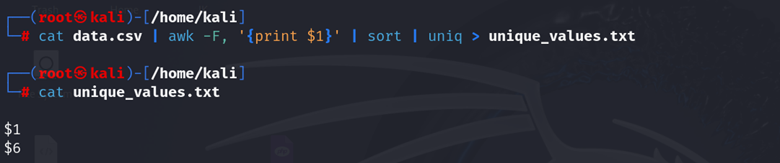
Here, the awk command extracts the first column from a CSV file, then sort organizes it, and uniq ensures that only unique values are written to unique_values.txt.
Explore more Linux-related articles here:
Advanced Penetration Testing Training with InfosecTrain
Understanding piping and redirection in Linux is essential for any Penetration Tester, as these tools allow for efficient command chaining and data manipulation without needing complex scripts. This proficiency is particularly valuable in Penetration Testing, where tasks like automating data extraction, analyzing logs, and filtering network traffic are routine.
This is where advanced training, such as InfosecTrain’s customized Advanced Penetration Testing Course, comes into play. In this course, you’ll learn how to combine the power of Linux piping and redirection with more advanced techniques used in the field of cybersecurity. Whether it’s using pipes to automate network traffic analysis or employing redirection to capture critical information during an exploit, these concepts become essential tools in a Penetration Tester’s toolkit.
The course emphasizes real-world applications and hands-on labs that teach not only Linux fundamentals but also how to leverage command-line proficiency to execute efficient attacks, analyze system vulnerabilities, and automate processes. By mastering these skills, you’ll be better equipped to handle the dynamic and evolving challenges of modern Penetration Testing.
TRAINING CALENDAR of Upcoming Batches For APT with KALI Linux
| Start Date | End Date | Start - End Time | Batch Type | Training Mode | Batch Status | |
|---|---|---|---|---|---|---|
| 04-May-2025 | 21-Jun-2025 | 09:00 - 13:00 IST | Weekend | Online | [ Open ] |

 1800-843-7890 (India)
1800-843-7890 (India)